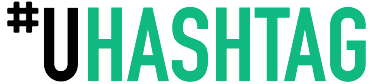There are a couple of ways to take a screenshot on an iPhone 12:
- Using the buttons: Press and hold the Side button (also known as the Sleep/Wake button) on the right side of the device and then press the Volume Up button on the left side of the device. You should see the screen flash and hear a camera shutter sound, indicating that a screenshot has been taken.
- Using AssistiveTouch: Go to Settings > Accessibility > Touch > AssistiveTouch. Turn on AssistiveTouch and a white dot will appear on your screen. Tap the dot and then tap "Device." Tap "More" and then tap "Screenshot."
Both of the above methods will save the screenshot to the Photos app. You can find the screenshots in the Screenshots album or in the All Photos album.
Additionally, you can also use the new iOS 14 feature, "Back Tap", to take a screenshot by double or triple tapping the back of your iPhone 12. To set this up, go to Settings > Accessibility > Touch > Back Tap > Screenshot.