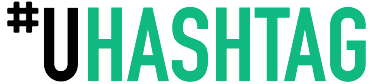There are a few different ways to take a screenshot using a Logitech keyboard. Most Logitech keyboards feature a dedicated Print Screen key at the top right of the keyboard. To use the PrtScn key to take a screenshot, simply press and hold down the FN (Function) key on the lower left of your keyboard, and then press and release the PrtScn key. This will take an instant screenshot of your entire screen and put it in your clipboard.
Alternatively, you can also take a screenshot of your entire screen using the Windows built-in Snipping Tool. To use the Snipping Tool, open the application, then press and hold down the FN Key on the lower left of your keyboard, and then press and release the Windows Key. This will open the Snipping Tool and allow you to select an area of the screen to capture.
Lastly, you can also take a screenshot of your active window by pressing and holding down the Fn Key, and then pressing and releasing the Alt+PrtScn keys together. This will take a screenshot of the active window and put it in your clipboard.