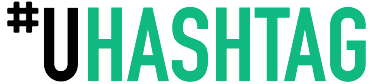If you are an active Instagram user, you may have noticed that the app automatically saves any unfinished posts as drafts. This feature can be a real lifesaver if you're short on time or need to step away from your device, as it allows you to save your progress and come back to it later. However, you may be wondering how to access these drafts in order to continue working on them. In this article, we will discuss how to see drafts on Instagram and provide some tips for managing your drafts.
First, let's take a look at how to access your drafts on Instagram. To see your drafts, you'll need to start creating a post as you normally would. You can choose to create a post with a photo or video, or you can choose to create a story. Once you have selected your content and added any desired filters, stickers, or text, you will see a "Back" arrow in the top-left corner of the screen. Tap on this arrow to go back to the previous screen.
If you have previously created drafts, you will see a "Drafts" option on this screen. Tap on "Drafts" to see all of your saved drafts. If you have not created any drafts yet, this option will not be available.
Once you have accessed your drafts, you can continue working on them by tapping on the draft you wish to edit. This will bring you back to the post creation screen, where you can add or remove content, edit your captions, and make any other desired changes. When you are ready to publish your post, simply tap on the "Share" button as you normally would.
Now that you know how to access your drafts, let's discuss some tips for managing them. Here are some best practices for working with Instagram drafts:
- Name your drafts: If you have multiple drafts saved, it can be helpful to give each one a unique name so that you can quickly identify them. To do this, simply tap on the draft you wish to name, and then tap on the "Edit" button. From there, you can add a custom name to your draft.
- Delete old drafts: It's a good idea to periodically review your drafts and delete any that you no longer need. This will help you stay organized and avoid clutter in your drafts folder.
- Save drafts strategically: Use the drafts feature to your advantage by saving posts that you want to publish at a later time. This can be especially helpful if you want to post at a specific time of day, such as during peak hours when more people are online.
- Use drafts for collaboration: If you're working with a team on a post, you can use the drafts feature to save your progress and share it with others. This can be especially helpful for businesses or influencers who have a team of people working on their social media.
- Be aware of drafts limitations: Keep in mind that Instagram will automatically delete your draft after a certain amount of time has passed. Additionally, if you log out of your account or switch devices, your drafts may not be saved. Be sure to save your drafts frequently to avoid losing your progress.
In conclusion, the drafts feature on Instagram can be a valuable tool for anyone who uses the app regularly. By knowing how to access your drafts and following some best practices for managing them, you can save time, stay organized, and collaborate with others more effectively. So, the next time you're working on a post and need to step away, don't forget to save your progress as a draft!