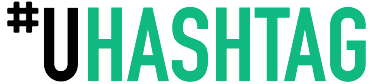Unfortunately, Instagram does not have a built-in feature to reverse audio on their platform. However, you can reverse the audio using a third-party app or software, and then upload the reversed audio to your Instagram post or story.
Here are the general steps to reverse audio:
- Record the audio you want to reverse using any audio recording app. You can use the built-in voice recording app on your smartphone or a third-party app like "Voice Memos" for iOS or "Smart Recorder" for Android. You can also use a microphone to record audio from an external source like a musical instrument or speaker.
- Save the audio file to your device. Once you have recorded the audio, save it to your device's local storage. You can also upload the audio file to a cloud storage service like Google Drive or Dropbox, which will allow you to access the file from any device.
- Use a third-party app or software to reverse the audio. There are many apps and software tools that can reverse audio, and most of them are free or have a free trial period. For iOS devices, you can use apps like "Reverse Audio" or "Backwards Audio." For Android devices, you can use apps like "Reverse Audio Editor" or "Audio Reverser." If you are using a computer, you can use audio editing software like Audacity or Adobe Audition to reverse the audio.
- Save the reversed audio file to your device. Once you have reversed the audio, save the file to your device's local storage or upload it to a cloud storage service.
- Open Instagram and create a new post or story. Open the Instagram app and create a new post or story. If you are creating a post, select the image or video you want to upload and then tap on the "Add Music" option. If you are creating a story, swipe up to access the music library and then select "Audio."
- Select the reversed audio file you just saved as the audio track for your post or story. Once you have accessed the music library, tap on the "My Music" tab to see the audio files stored on your device. Select the reversed audio file you just saved and add it to your post or story.
Keep in mind that when you reverse audio, the pitch and tempo of the audio will also change. So, you may need to adjust the timing of your video or photos to match the reversed audio track. You can use editing tools in Instagram or a video editing app to make these adjustments. Also, some third-party apps may add watermarks or limit the length of the reversed audio file, so be sure to check the app's features and limitations before using it.